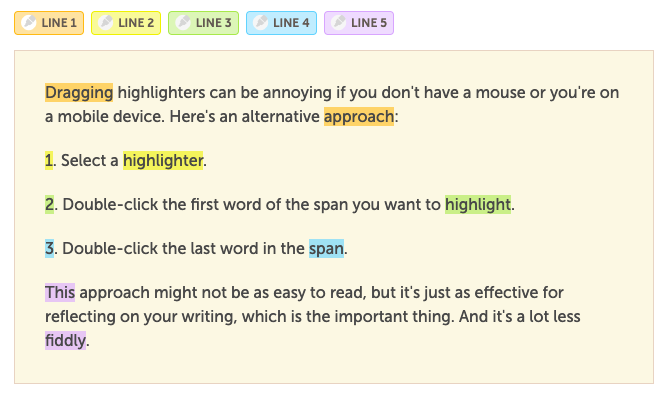Students can submit work without highlighting.
Applying highlighting is helpful because it forces a student to look more closely at what they've written and consider whether it really matches the criteria for the pattern.
It also helps reviewers see what the student thought they were doing.
However, sometimes it can feel cumbersome and unnecessary, so we don't make it mandatory.
It's better if you set expectations for your class, for example:
- Highlight all responses
- Highlight only checkpoint pieces
- Highlight if and when students feel it's necessary to help them check their own work
Also note the approach described in How to Writelike, of highlighting the first and last word in each region instead of dragging highlighters across spans of text, which can be difficult for students without a mouse.