If you want to see all responses from a specific student, or compare student responses to a particular activity, or have any similar queries, click on Responses and filter the results as needed.
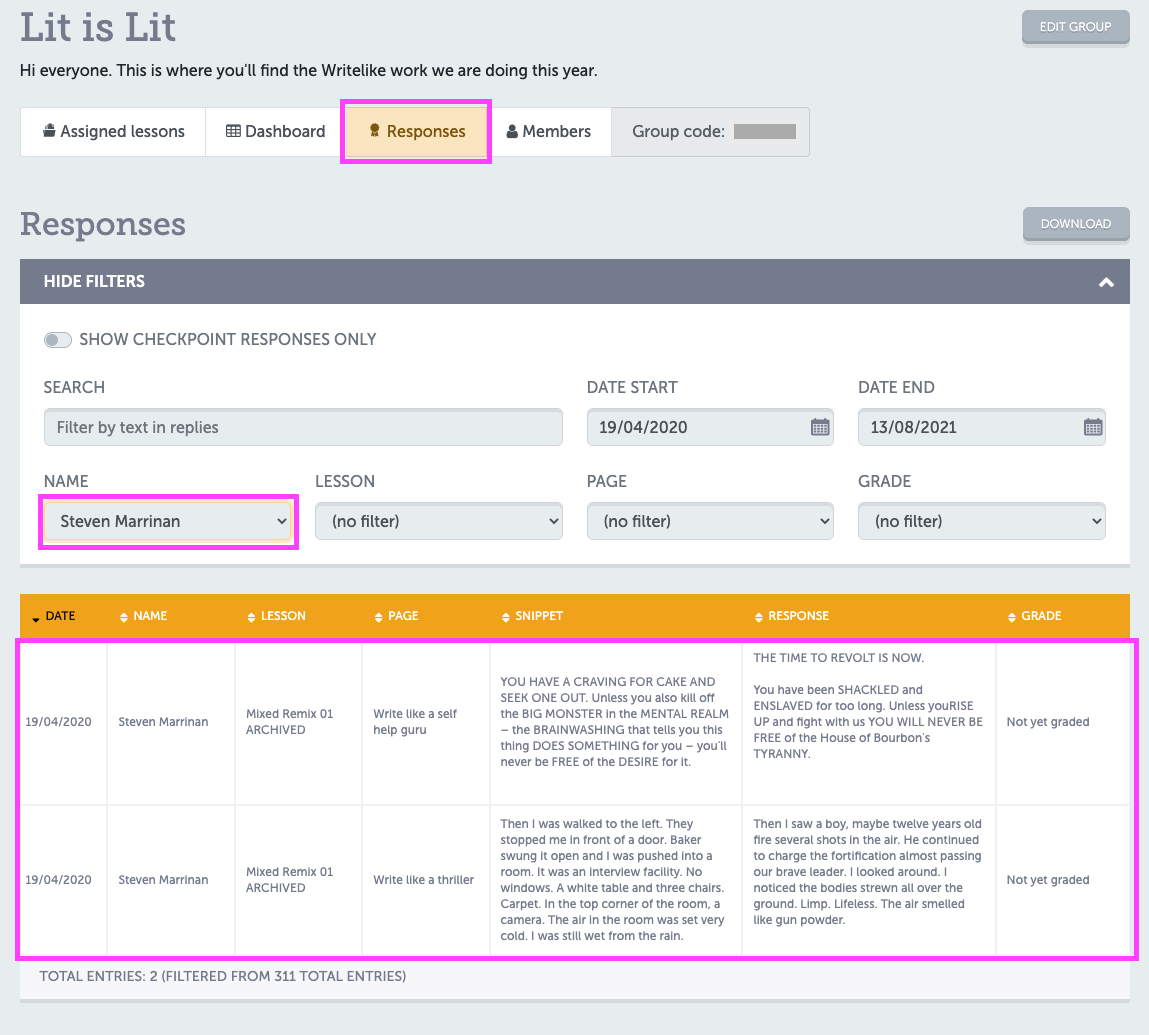
You can also use this view to export student responses to a spreadsheet, if you ever want to get student work out of Writelike.
(Students can do this for their own work by clicking My Lessons > My Responses.)

