On most lesson pages, the textboxes will have a response feed.
Response feeds allow students to see and react to each other's responses for an activity.
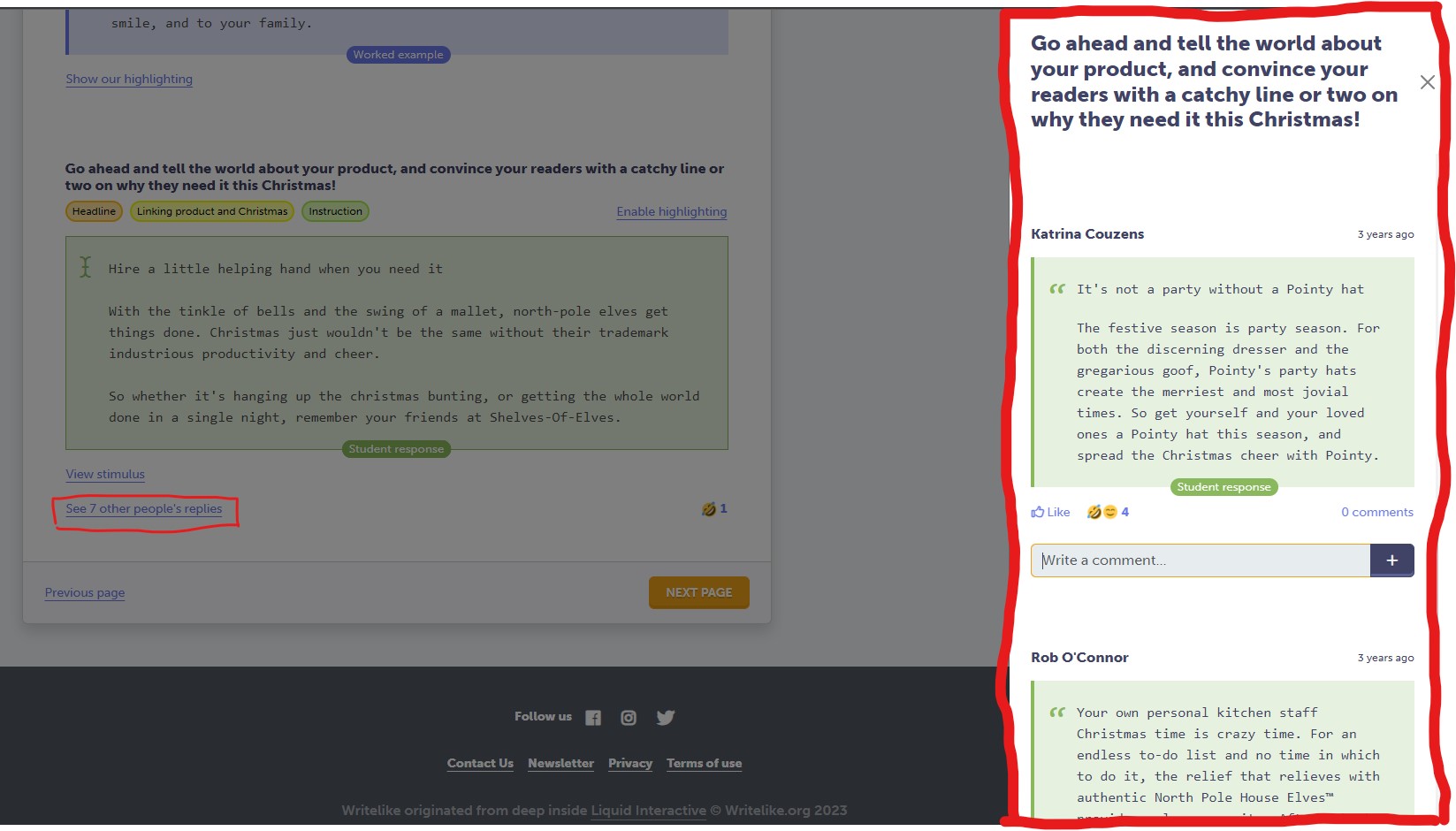
When a student writes a snippet response and clicks Next, the response is added to the feed along with the writer's name.
Anyone in the class who visits the page can see the feed and react with a comment or emoji. People outside the class cannot see it.

