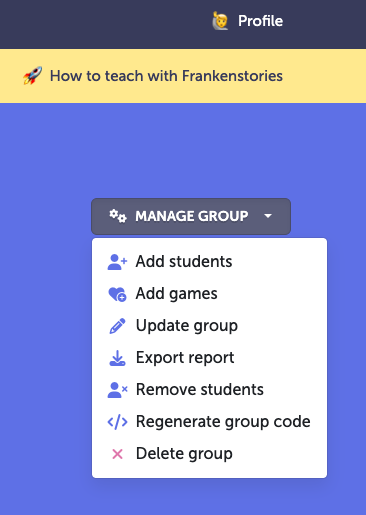There are several ways to get writing out of Frankenstories.
To download a completed story
When viewing a completed story, click Copy text > Copy final story, then paste to a document.
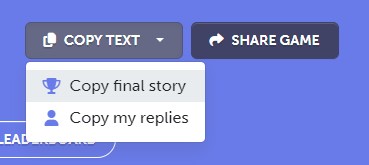
Note that this only copies the final story text, not the alternate replies for each round. Players can choose to copy just their own replies from a game using Copy my replies.
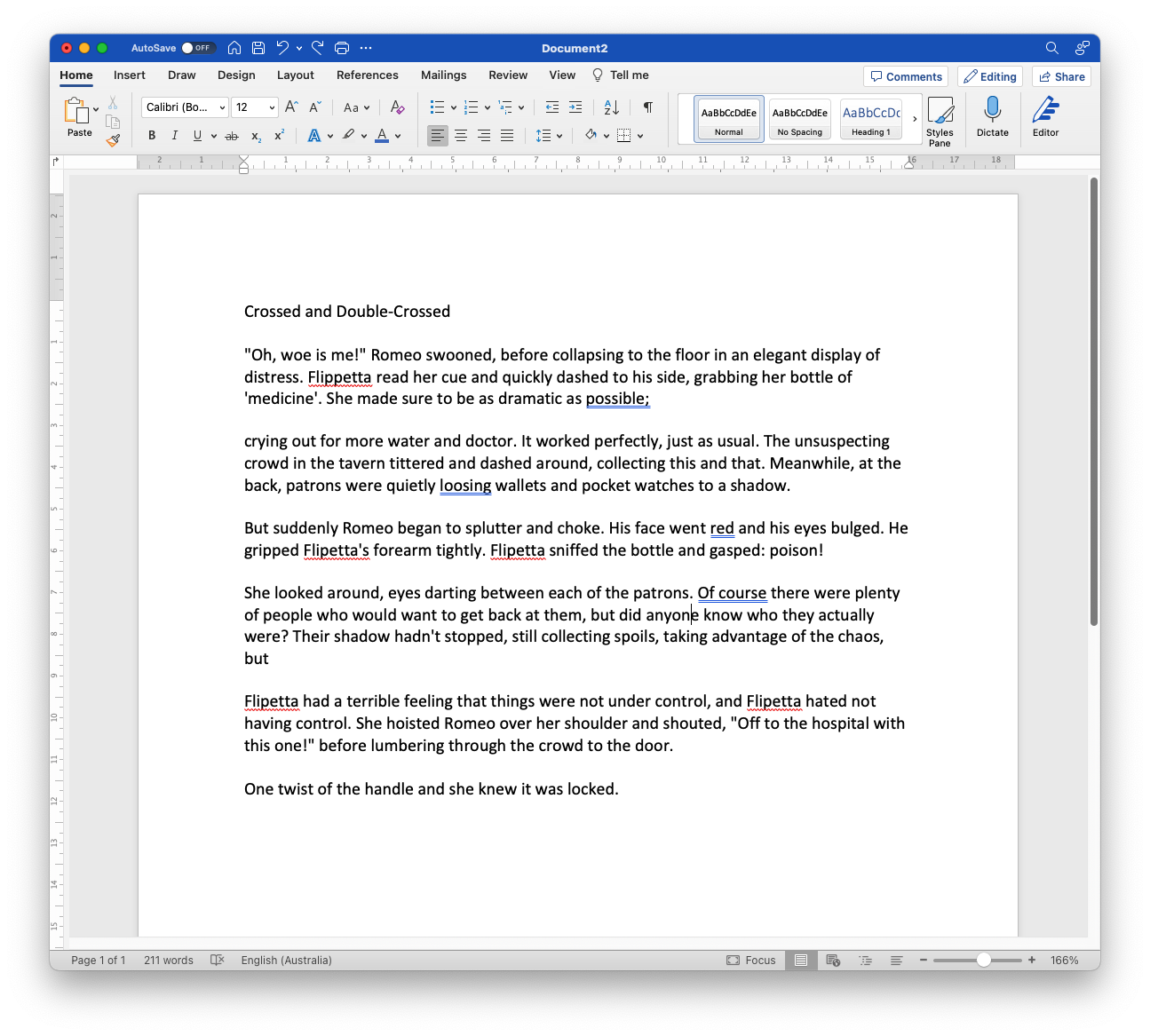
To export all student replies in all your groups
You can export all your game data from Class Admin by clicking Export Writing.
(You can also export all replies for a story in the Teacher View of games you've moderated.)
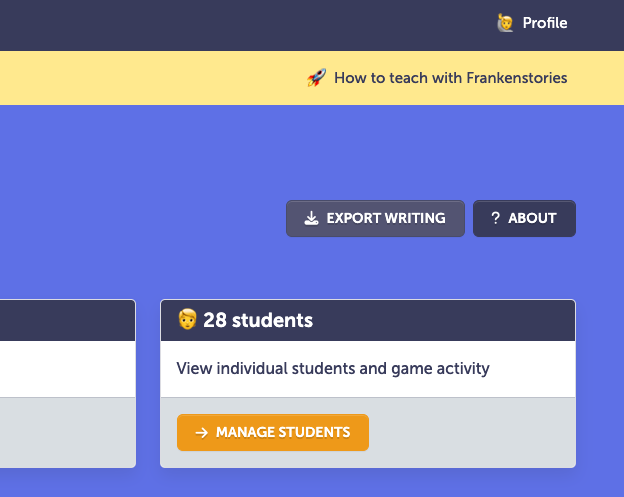
The data will export as a Comma Separated Values (CSV) file which you can open in Excel or Google Sheets and filter and explore as you wish. (Hint: Format > Row > Auto-height is handy!)
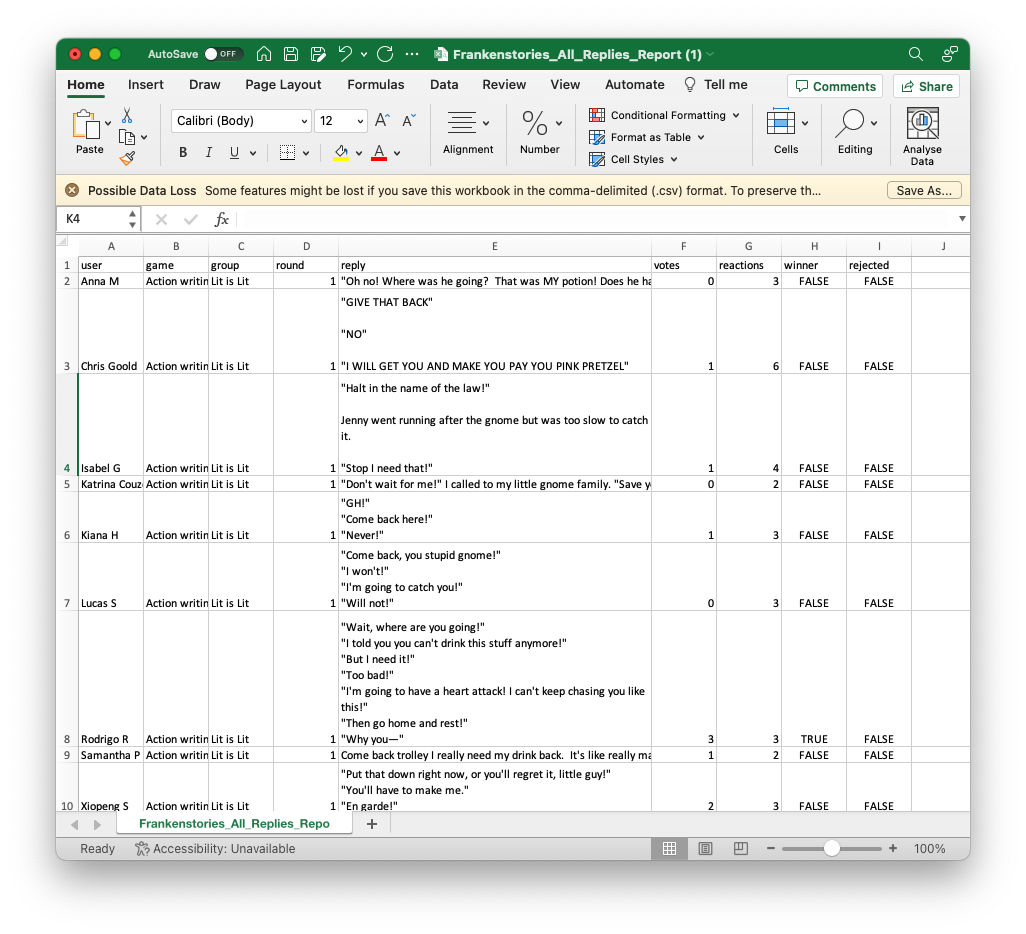
To export all writing from a specific Group or Student
You can also drill down to a specific story, group or student in Class Admin and click Manage Group or Student to export the data for only that group or student.