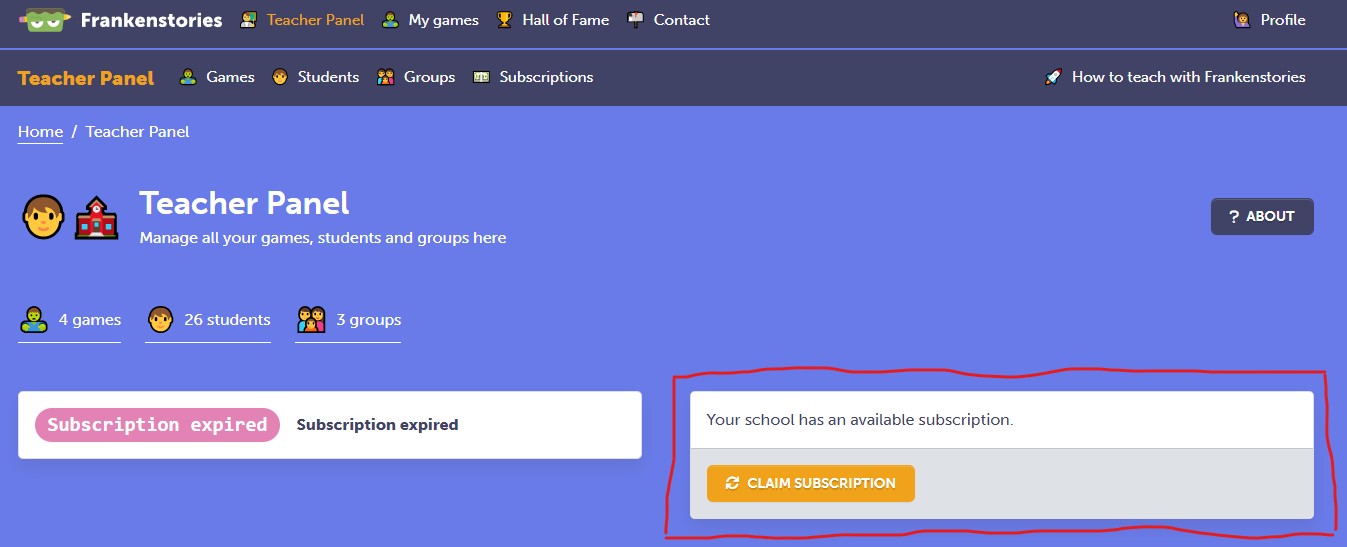Any teachers who join with your Frankenstories school code will automatically claim a subscription if there is one available.
For example, if you buy 10 subscriptions and share your school code with 12 teachers, then the first 10 teachers to use that code will be assigned subscriptions, while the last 2 teachers will be listed in the school view but not assigned a subscription. (Though they may still have trial access or personal subscriptions active.)
Teachers who are already part of your school can claim an available subscription from their Teacher Panel.