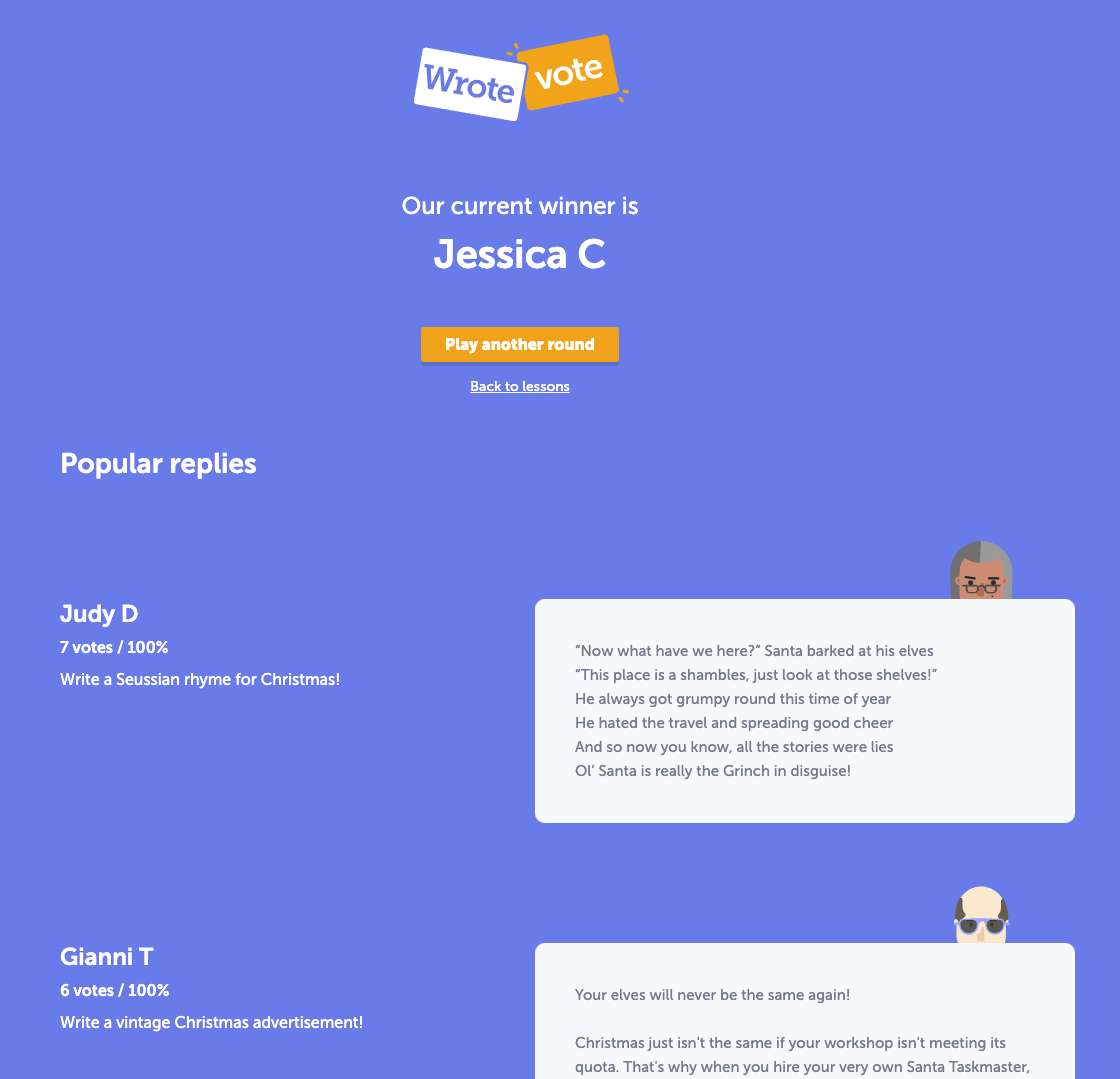The most fun way to give and receive feedback is to play Wrotevote, so ask your teacher to enable it for your class or for specific lessons.
You'll know you can play Wrotevote when you see this card alongside your assigned lessons:
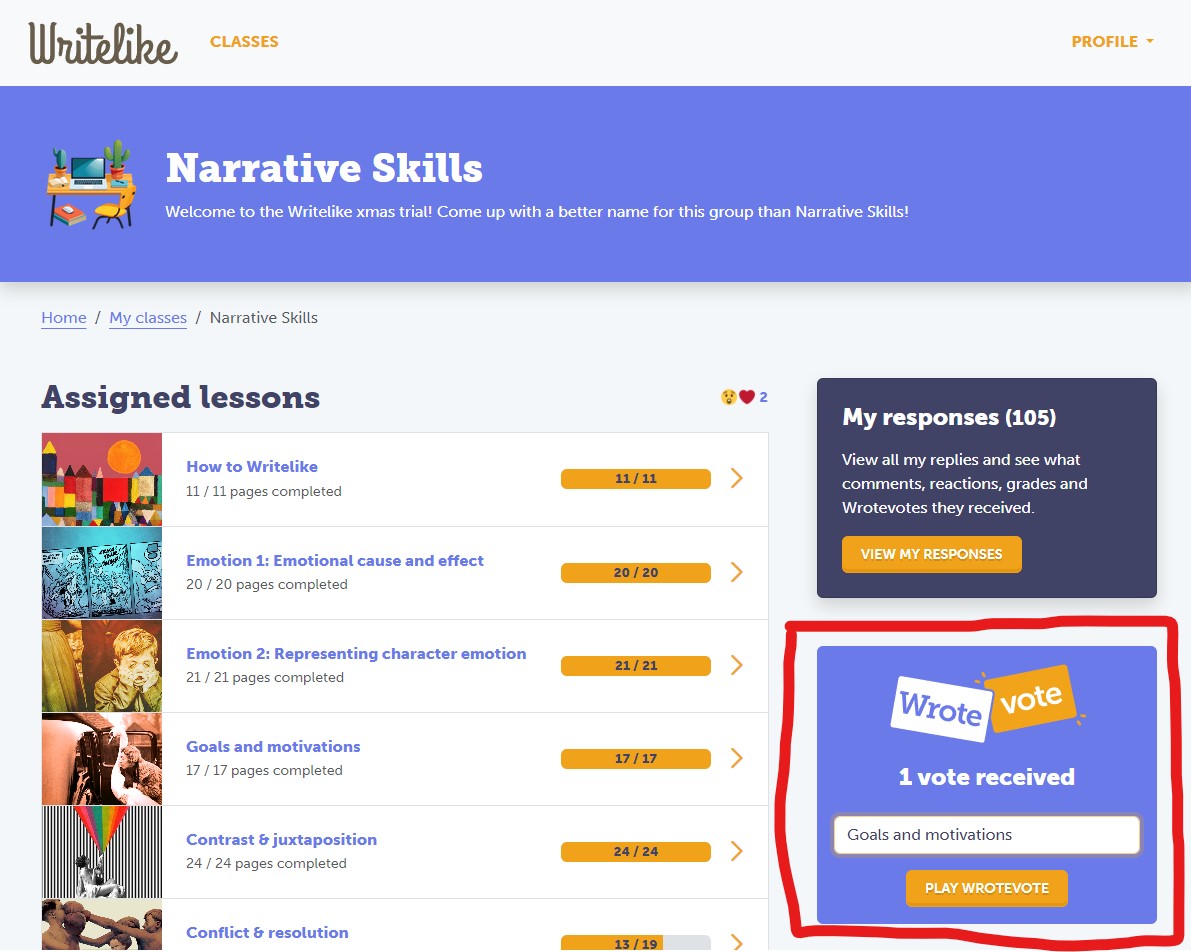
Just select which lesson you want from the dropdown and start playing.
In Wrotevote you compare anonymous variations and choose your favourite:
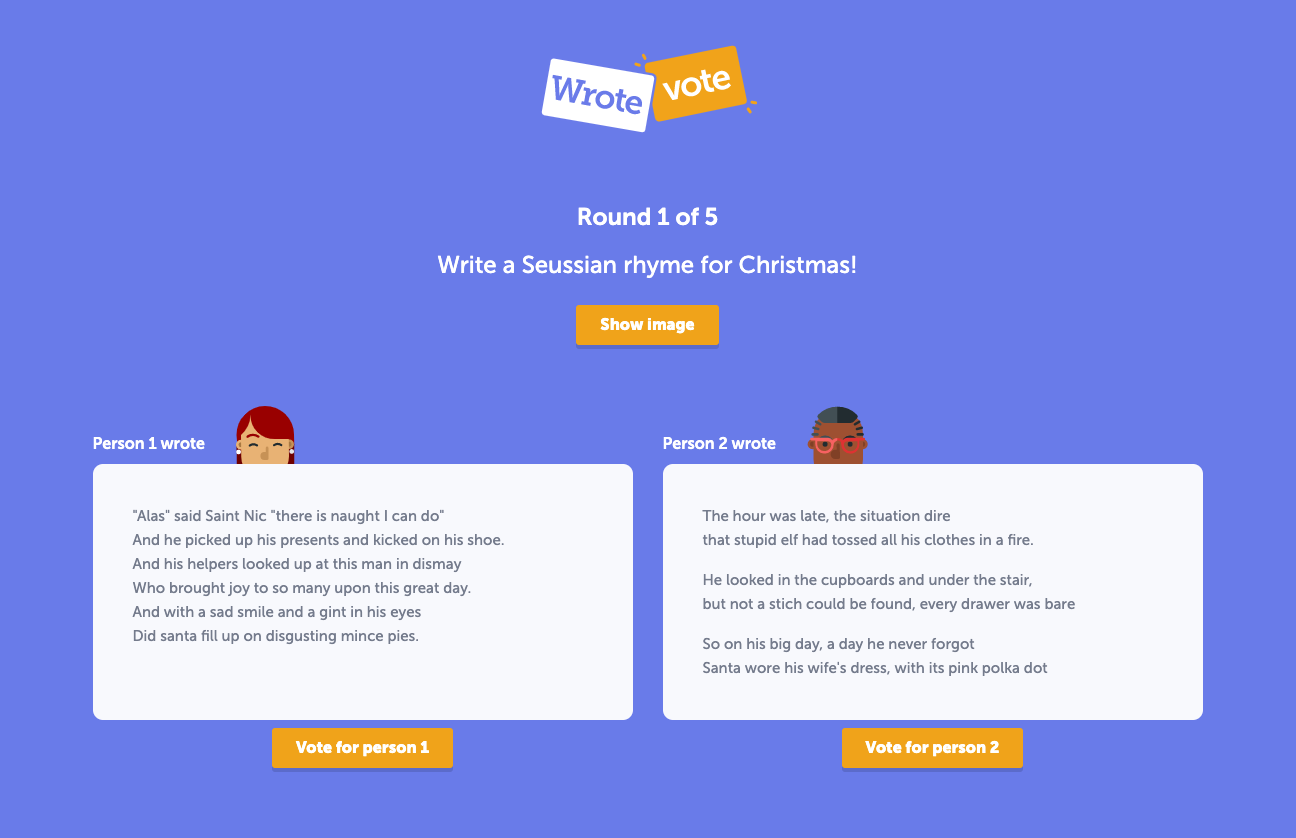
Once you've voted you can see who wrote that variation and you can leave a reaction or comment if you want:
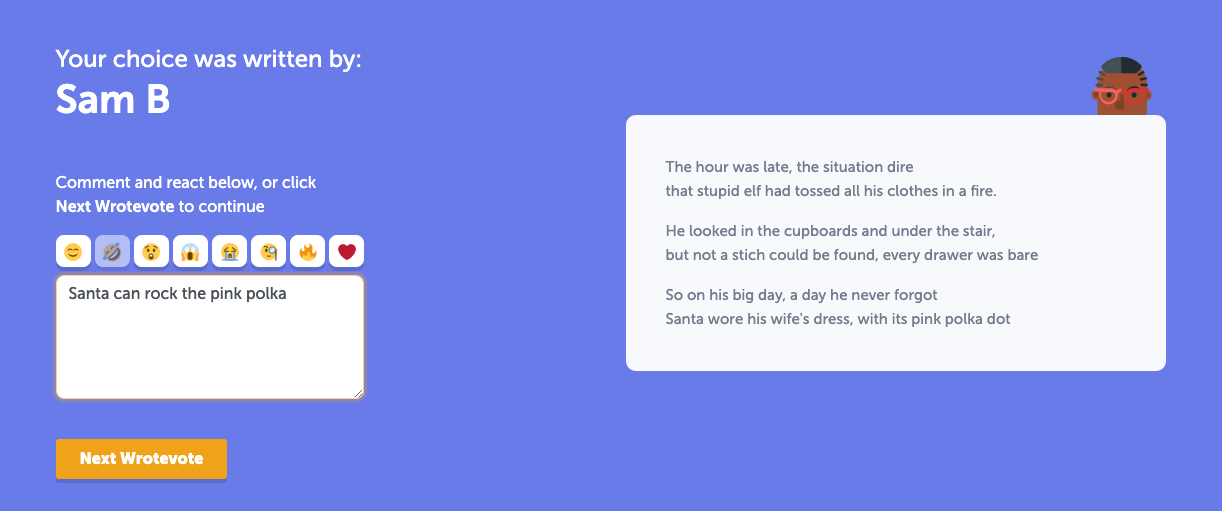
After five votes, you get to see which snippets are the most popular so far (and this will change as more people vote) as well as see how many votes your writing has received so far"